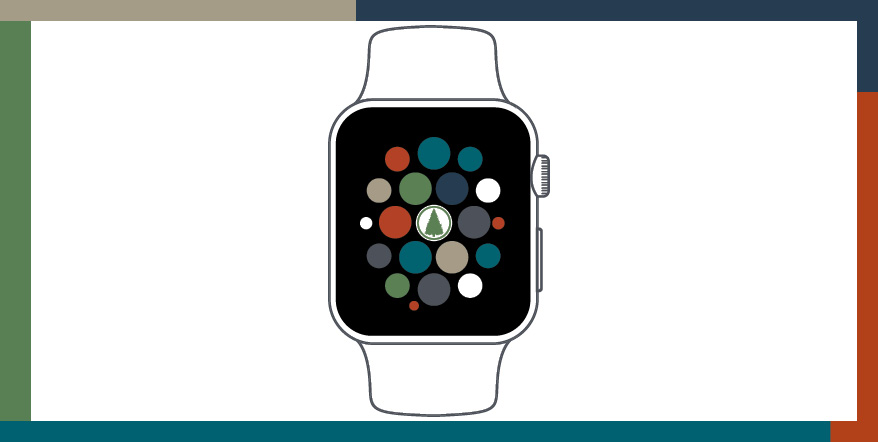
Check your account quickly on your Apple Watch!
The NWCU app for Apple Watch® allows you to quickly check your account balances and transaction history without logging into eBanking from another device!
Note: We don’t currently have a smart watch app for Samsung or other smart watches.
Get Started with the Apple Watch App
Before you download the Watch app, you’ll need to log into your online banking to enable the watch feature:
- Select Preferences
- Select Apple Watch
- Move the toggle to turn On
Once the Watch feature is enabled, you can download the Watch app by visiting the Watch App Store or accessing the store through your Apple Watch.
After the watch app is finished downloading, you will be prompted to authorize the app on your watch.
How to Use the Watch App
You’ll control the NWCU Watch app using four actions:
- Press
- Tap
- Swipe
- Pull
When you tap on the app from the watch face, you will be taken to the home screen of the NWCU app. The home screen displays up to 10 accounts from your online banking profile. The accounts will be displayed in the order they appear in your profile on the iPhone app.
You can view different accounts by swiping left and right on the home screen.
How to Update Balances & Transaction History
Account balances do not update automatically. To manually refresh your balances, press on the account you would like to work with. When you press the account, you'll have the option to refresh or cancel.
You can view the last 10 transactions for each account on the Watch app. To view your transactions, tap on the account you wish to view.
Similar to account balances, you’ll need to manually update the transaction history. To refresh the transaction history, pull down on the watch face after tapping the account to view your transactions.
Please note that credit card accounts will display card balances on the Watch app, but it will not display history.